How to Check Dimensions of a PDF File
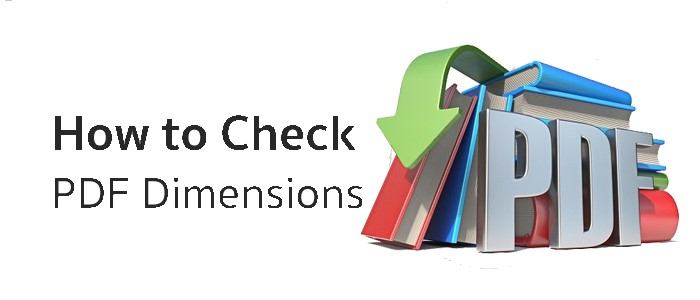
Mastering PDF Dimensions: A Step-by-Step Guide to Checking Document Size
Introduction:
Many different sorts of files are shared and distributed using PDF formats. It's crucial to check that the document's dimensions are accurate while working with PDFs. This post will help you through the procedures to precisely check PDF dimensions, whether you're creating a print-ready file or just want to be sure. By using these straightforward methods, you can be sure that your PDFs adhere to the necessary size requirements.
1. Using Adobe Acrobat Pro:
Adobe Acrobat Pro is a powerful tool for working with PDFs and offers several methods to check the dimensions of a PDF file.
- Open the PDF in Adobe Acrobat Pro.
- Go to the "Tools" menu and select "Print Production."
- Click on the "Output Preview" option.
- In the Output Preview panel, you will find the document dimensions listed under "Page Thumbnails" or "Page List."
2. Using Adobe Reader:
If you don't have access to Adobe Acrobat Pro, you can still check the dimensions of a PDF using the free Adobe Reader software.
- Open the PDF in Adobe Reader.
- Click on the "View" menu and select "Show/Hide" and then "Toolbar Items."
- Enable the "Rulers and Grids" option from the toolbar.
- Click on the "Edit" menu and select "Preferences."
- In the Preferences dialog box, go to the "Units & Guides" category.
- Ensure that the measurement units are set to your desired format (inches, centimeters, etc.).
- Close the Preferences dialog box.
- Now, click and drag the rulers from the top and left edges of the document to measure its dimensions accurately.
3. Using Online Tools:
Several online tools are available that can quickly provide the dimensions of a PDF file without the need for any software installation.
- Search for "PDF dimension checker" or similar keywords in your preferred search engine.
- Choose a reliable online tool from the search results.
- Upload the PDF file to the online tool.
- The tool will analyze the file and display its dimensions, including width and height.
4.Checking Dimensions in Print Preview:
If you intend to print the PDF file, you can also check its dimensions using the print preview feature in various PDF viewers.
- Open the PDF file in a PDF viewer (e.g., Adobe Reader, Chrome, etc.).
- Go to the "File" menu and select the "Print" option.
- In the print settings dialog box, look for a print preview or page setup option.
- The print preview will usually display a representation of the document, including its dimensions.
- Review the dimensions shown in the print preview to ensure they meet your requirements.
In conclusion, verifying a PDF document's dimensions is crucial for a variety of reasons, including printing, design, and compatibility. You can quickly check the dimensions of your PDF files by using tools like Adobe Acrobat Pro, Adobe Reader, online dimension checkers, or print preview options. Keep in mind to compare the measurements to any particular specifications or instructions offered by your intended use case. With these methods at your disposal, you may work with PDFs with confidence and make sure they adhere to the required size requirements.
